IllustStudio First Impressions
I’ve got a week of IllustStudio under my belt. The verdict: spectacular.
As I mentioned in my last post, IllustStudio has a similar interface to Photoshop’s. Many of the macros are the same, most of the button icons are similar, and you’ll recognize the same basic tools -- magic wand (comically transliterated from the Japanese as “magikkuwando”), color picker, lasso, etc. The key difference between the two programs is that IllustStudio allows you to make either raster or vector layers. In a raster layer, you draw with pixels. In a vector layer, every line you draw has at its core a tweakable, transformable mathematical spine. The important thing here is that from a user perspective, the two feel mostly identical. But boy, are they different.
The Eraser
In the IllustStudio demo video, you see this little guy in action a couple of times. Until I actually started drawing pages in IllustStudio, I hadn’t fully grokked how this tool, paired with vectors, could revolutionize my pipeline. The eraser tool has three modes: normal, intersection, and whole line.
Normal mode works exactly like Photoshop's eraser. It removes what it touches. Intersection, however, is a game-changer. Consider panel borders: in Photoshop, I used to use the line tool to draw overlapping lines and then manually remove the lines from the interpanel spaces. Not the toughest task in the world, but definitely a chore.
Here’s how you do it in IllustStudio: first, use the line tool to make two vertical lines that span the height of your page. Then, make two horizontal lines that span the width of your page.
The Eraser
In the IllustStudio demo video, you see this little guy in action a couple of times. Until I actually started drawing pages in IllustStudio, I hadn’t fully grokked how this tool, paired with vectors, could revolutionize my pipeline. The eraser tool has three modes: normal, intersection, and whole line.
Normal mode works exactly like Photoshop's eraser. It removes what it touches. Intersection, however, is a game-changer. Consider panel borders: in Photoshop, I used to use the line tool to draw overlapping lines and then manually remove the lines from the interpanel spaces. Not the toughest task in the world, but definitely a chore.
Here’s how you do it in IllustStudio: first, use the line tool to make two vertical lines that span the height of your page. Then, make two horizontal lines that span the width of your page.
Second, set your line-modifier tool (translated for some reason as "line level") to “duplicate lines,” and increase the influence area of your cursor so that it selects paired panel lines at once. Then click and drag your panel borders to place them where you want them. Finally, flick the eraser (set to “intersection”) over the lines you don’t want. This takes maybe ten seconds for the whole page:
Done. Ten minute task becomes one minute task.
Or how about speech bubbles? Another non-trivial task that becomes increasingly annoying in Photoshop as you switch back and forth to the paths palette and re-stroke your paths for every revision.
In IllustStudio, you start out with a plain old oval. You can easily tweak this oval into a more pleasing shape using your trusty line-level tool, this time set to “fix both ends” (you may want to play with the influence area of this tool as well -- too narrow and it’ll just give you dimples, too big and it’ll move the entire line at once. Warning: "influence area" is translated here as "adjustable thumb." No idea). Once you’ve got your bubble, add the tail by drawing two overlapping curves with the curve tool. Now go back to the eraser tool (again set to “intersection”). Boop, boop, and boop:
Done. You need to see this happening in real time to get a sense of how fast it is. All this happens in seconds.
Before I stop hyping the eraser tool, I should mention the usefulness of the “whole line” setting. In this mode, the eraser removes all of every line that it crosses, from end to end. Think about all the fuss that’s required to erase, say, the collar of a shirt in Photoshop. You’ve got to zoom way in and make sure that at the end of that line you don’t make a dent in the line of the person’s neck, right? That sort of stuff is ancient history now. With IllustStudio, you don’t ever need to zoom way in for anything, really.
Transformations
In Photoshop, you may find yourself scaling and rotating parts of images after you’ve drawn them (I usually end up resizing and repositioning parts of human figures this way). Of course, because Photoshop is raster-based, the result is blurred. And it gets worse if you do it a third and fourth time. What you catch yourself doing is transforming the element and then tracing over it to get a clean line again. Modify, retrace. Modify, retrace. A real time-sink.
With vectors, transformations are non-lossy (“lossy” describes any process that involves an irreversible loss of data). That means you can rotate, increase scale, stretch, shrink, rotate again, do the hokey pokey, and rotate one more time, and the line stays exactly as sharp as ever. That’s huge, right? How many hours did I spend retracing for issue #1? Days? Weeks, maybe? Are you starting to get a sense of how much this program rocks?
Related to the transformation fluidity is the ability to change page size. You probably already guessed this one, but I’ll go ahead and spell it out: you can change your page size to any dimensions at any point in your drawing, and the results will be perfectly clean. You can draw the whole drawing at 1000x1500 pixels if you want, and then scale it up by a factor of ten. Your lines will still look sharp.
For issue #1 of Nonplayer, I drew the pages at very high resolution because I wanted to be able to make posters from the pages at some point. This slowed everything down drastically -- with some files, it took five minutes or more just to save, and things got exponentially worse as I added layers. For Nonplayer #2, I’m working at a reasonable resolution (6.875 x 10.437 in @ 400 dpi), safe in the knowledge that I can blow up the entire page after I’m done (note: there is an upper limit to how big you can go -- I don’t know if it’s a hard ceiling or if it’s limited by RAM, but I didn’t have much luck getting the page higher than the 15000 pixel range. That may just be because my computer is a sissy).
Perspective Ruler
Perspective ruler, I love you. This is a fully-customizable ruler (in one-, two-, or three-point flavors) that lets you place your horizon, vanishing point, and key guide lines in seconds. But what’s really sweet about this tool is that once it’s been placed, the lines you draw with the line tool will automatically conform to the perspective you’ve chosen. It senses the general direction you’re trying for, compares it to the three available axes, and matches your line to the most similar axis. To be clear -- it doesn’t snap to the actual reference line on the ruler, it merely redirects your line to point either towards the appropriate vanishing point or makes it perpendicular to the viewer (in the case of one-point perspective).
I’m almost excited to draw some buildings. Almost.
Color History
Every time you use a new color, it gets registered on a color history palette off to the side. Most Photoshop artists I know (including myself) put color swatches along the margins and use the eyedropper to revisit oft-used colors. No more:
A little feature, but one I’ll use often.
Drawbacks
As with all programs, there are a few flies in IllustStudio’s ointment. Most of them are pretty insignificant -- the biggest hassle so far has been reprogramming my brain’s macro habits. Though most of the buttons and macros are similar to Photoshop’s, there are some notable differences. For example, ctrl-Z is undo, but crtl-Y is redo. That means if you want to do multiple undos, you just hit ctrl-Z over and over. For those who paired ctrl-Z with ctrl-alt-Z in Photoshop to toggle between an older undo state and a newer one, there does not seem to be a corresponding function in IllustStudio. There is a history palette though, so it's really just a matter of changing habits.
Another problem is the dearth of online tutorials in English. Try Googling “IllustStudio tutorial” and you’ll find very little. So far, the most useful English-language introduction I’ve found is this one. It's brief, but handy to have on hand for your first few minutes of exploration. From then on, it’s mostly a matter of clicking every button to see what it does. The English translated tooltips are helpful here, but not everything has been translated (Google will point you to the current English translation -- switching languages is a matter of replacing a single file).
Ultimately, there may be some tasks that still make more sense in Photoshop. For example, Photoshop’s blend modes are far more varied and robust than IllustStudio’s. I haven’t played much with coloring in IllustStudio (I’ll post again here when I do), but it may make sense to move everything over to Photoshop after establishing basic areas of color. Switching back and forth between the programs is no problem -- IllustStudio can save images in .psd format. As long as you keep the lines and colors on separate layers, there’s no problem with resizing the image later, even if rasterized colors are brought back into IllustStudio from Photoshop. The vector linework will cover up any unpleasant artifacts along the color boundaries.
Where Do I Get It?
The good news: IllustStudio is ridiculously cheap (around $70.00 US). The bad news: it’s sold only in Japan. This is the point where I wish I could tell you that I’ve made a deal with a local reseller and that I’ll get five percent of every sale referred through this post. Sadly, that is not the case. But it would have been sweet.
In my case, some friends and I contacted a Japanese importer who was willing to ship multiple copies to us in a single shipment (we ended up paying an even $100 for each copy). Looking around on the web a bit, I see that you can buy a copy at an overseas retailer and then have it shipped to this other company, who will then deliver it to you in your home country. I can’t attest to price or reliability, so a little due diligence may be necessary. I’m sure some net-sleuthing will reveal other procurement methods.
The Final Analysis
It’s taken a while for me to get fully settled into digital art making -- so many tasks require popping the clutch on my art-brain and going into button-pushing gear, then trying to get back into art mode again. It’s exhausting and counterintuitive. With IllustStudio, I think I may finally have found the perfect complement to the Cintiq (which puts the pen in direct contact with the image) and the Ergotron armature
(which puts the pen in direct contact with the image) and the Ergotron armature (which turns the Cintiq from a monitor into a pad). I feel like I've crossed over some intuitiveness threshold, back into traditional media territory. By dodging the price of Photoshop CS5
(which turns the Cintiq from a monitor into a pad). I feel like I've crossed over some intuitiveness threshold, back into traditional media territory. By dodging the price of Photoshop CS5 ($657.00 on Amazon) and buying IllustStudio instead, you’ve got nearly 600 extra dollars to apply to that Cintiq purchase, too.
($657.00 on Amazon) and buying IllustStudio instead, you’ve got nearly 600 extra dollars to apply to that Cintiq purchase, too.
Still no announcements on the publishing front. Nonplayer is quickly shaping up to be the Duke Nukem of comics, isn't it?
Before I stop hyping the eraser tool, I should mention the usefulness of the “whole line” setting. In this mode, the eraser removes all of every line that it crosses, from end to end. Think about all the fuss that’s required to erase, say, the collar of a shirt in Photoshop. You’ve got to zoom way in and make sure that at the end of that line you don’t make a dent in the line of the person’s neck, right? That sort of stuff is ancient history now. With IllustStudio, you don’t ever need to zoom way in for anything, really.
Transformations
In Photoshop, you may find yourself scaling and rotating parts of images after you’ve drawn them (I usually end up resizing and repositioning parts of human figures this way). Of course, because Photoshop is raster-based, the result is blurred. And it gets worse if you do it a third and fourth time. What you catch yourself doing is transforming the element and then tracing over it to get a clean line again. Modify, retrace. Modify, retrace. A real time-sink.
With vectors, transformations are non-lossy (“lossy” describes any process that involves an irreversible loss of data). That means you can rotate, increase scale, stretch, shrink, rotate again, do the hokey pokey, and rotate one more time, and the line stays exactly as sharp as ever. That’s huge, right? How many hours did I spend retracing for issue #1? Days? Weeks, maybe? Are you starting to get a sense of how much this program rocks?
Related to the transformation fluidity is the ability to change page size. You probably already guessed this one, but I’ll go ahead and spell it out: you can change your page size to any dimensions at any point in your drawing, and the results will be perfectly clean. You can draw the whole drawing at 1000x1500 pixels if you want, and then scale it up by a factor of ten. Your lines will still look sharp.
For issue #1 of Nonplayer, I drew the pages at very high resolution because I wanted to be able to make posters from the pages at some point. This slowed everything down drastically -- with some files, it took five minutes or more just to save, and things got exponentially worse as I added layers. For Nonplayer #2, I’m working at a reasonable resolution (6.875 x 10.437 in @ 400 dpi), safe in the knowledge that I can blow up the entire page after I’m done (note: there is an upper limit to how big you can go -- I don’t know if it’s a hard ceiling or if it’s limited by RAM, but I didn’t have much luck getting the page higher than the 15000 pixel range. That may just be because my computer is a sissy).
Perspective Ruler
Perspective ruler, I love you. This is a fully-customizable ruler (in one-, two-, or three-point flavors) that lets you place your horizon, vanishing point, and key guide lines in seconds. But what’s really sweet about this tool is that once it’s been placed, the lines you draw with the line tool will automatically conform to the perspective you’ve chosen. It senses the general direction you’re trying for, compares it to the three available axes, and matches your line to the most similar axis. To be clear -- it doesn’t snap to the actual reference line on the ruler, it merely redirects your line to point either towards the appropriate vanishing point or makes it perpendicular to the viewer (in the case of one-point perspective).
Color History
Every time you use a new color, it gets registered on a color history palette off to the side. Most Photoshop artists I know (including myself) put color swatches along the margins and use the eyedropper to revisit oft-used colors. No more:
A little feature, but one I’ll use often.
Drawbacks
As with all programs, there are a few flies in IllustStudio’s ointment. Most of them are pretty insignificant -- the biggest hassle so far has been reprogramming my brain’s macro habits. Though most of the buttons and macros are similar to Photoshop’s, there are some notable differences. For example, ctrl-Z is undo, but crtl-Y is redo. That means if you want to do multiple undos, you just hit ctrl-Z over and over. For those who paired ctrl-Z with ctrl-alt-Z in Photoshop to toggle between an older undo state and a newer one, there does not seem to be a corresponding function in IllustStudio. There is a history palette though, so it's really just a matter of changing habits.
Another problem is the dearth of online tutorials in English. Try Googling “IllustStudio tutorial” and you’ll find very little. So far, the most useful English-language introduction I’ve found is this one. It's brief, but handy to have on hand for your first few minutes of exploration. From then on, it’s mostly a matter of clicking every button to see what it does. The English translated tooltips are helpful here, but not everything has been translated (Google will point you to the current English translation -- switching languages is a matter of replacing a single file).
Ultimately, there may be some tasks that still make more sense in Photoshop. For example, Photoshop’s blend modes are far more varied and robust than IllustStudio’s. I haven’t played much with coloring in IllustStudio (I’ll post again here when I do), but it may make sense to move everything over to Photoshop after establishing basic areas of color. Switching back and forth between the programs is no problem -- IllustStudio can save images in .psd format. As long as you keep the lines and colors on separate layers, there’s no problem with resizing the image later, even if rasterized colors are brought back into IllustStudio from Photoshop. The vector linework will cover up any unpleasant artifacts along the color boundaries.
Where Do I Get It?
The good news: IllustStudio is ridiculously cheap (around $70.00 US). The bad news: it’s sold only in Japan. This is the point where I wish I could tell you that I’ve made a deal with a local reseller and that I’ll get five percent of every sale referred through this post. Sadly, that is not the case. But it would have been sweet.
In my case, some friends and I contacted a Japanese importer who was willing to ship multiple copies to us in a single shipment (we ended up paying an even $100 for each copy). Looking around on the web a bit, I see that you can buy a copy at an overseas retailer and then have it shipped to this other company, who will then deliver it to you in your home country. I can’t attest to price or reliability, so a little due diligence may be necessary. I’m sure some net-sleuthing will reveal other procurement methods.
The Final Analysis
It’s taken a while for me to get fully settled into digital art making -- so many tasks require popping the clutch on my art-brain and going into button-pushing gear, then trying to get back into art mode again. It’s exhausting and counterintuitive. With IllustStudio, I think I may finally have found the perfect complement to the Cintiq
Still no announcements on the publishing front. Nonplayer is quickly shaping up to be the Duke Nukem of comics, isn't it?







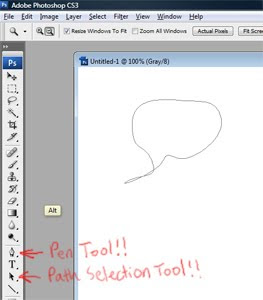
wonderful! i use MangaStudio to draw digital comics and IllustStudio is the next step, i see.
ReplyDeleteand: Nonplayer > Duke Nukem Forever, i'm sure.
My n52te automatically switches profiles when I change software, so I can set it up to use certain keys in Photoshop and whatever other keys for IllustStudio, but laid out roughly the same so I don't have to remember new key combos myself.
ReplyDeleteI love it.
Haven't actually tried IllustStudio yet, though.
You won't believe this, but I'm heading to Tokyo on Saturday. I am sold on this and I will look for it there! It must be destiny!
ReplyDeleteWow, that's quite an endorsement for IllustStudio.
ReplyDeleteI Hope something works out with Nonplayer...
(and hopefully you are working on the second issue in the meantime).
;)
I want this, if only for the ability to draw on vector layers. Photoshop/Illustrator & Painter are all great and useful - but none of them really "gets it" when it comes to freehand lineart.
ReplyDelete$100 is pretty darn cheap. That's about the same price as Sketchbook Pro 2010 but with more functions.
ReplyDeleteCan I drop by your studio and pay you to get a copy for me, Nate?
Great overview!
ReplyDeleteThis sounds like a really tempting purchase, along with a Cintiq...
"Boop, boop and boop." Perspective Ruler sounds so obvious in retrospect. Sounds awesome.
ReplyDeleteThanks for that review. I may have to get ahold of that program. Although they will pry my brush out of my cold dead hand, if I could find a way to trace my art into vectors that would be cool.
ReplyDeleteDiantres - You're the second guy this week to bring up MangaStudio. I suppose I'm a little late to the party, but what makes MangaStudio so great? Should I be looking into it, or does it sound like IllustStudio trumps it?
ReplyDeleteIn other news, every time I look at your portfolio I cry bitter tears of jealousy.
Eagle - What the heck is an n25te, and how do I get one? Switches profiles automatically? That sounds like the coolest thing ever.
Joumana - Did you get it when you were in Tokyo? I'm looking forward to hearing your impressions. I think you'll like it quite a bit! And what the heck is with all this jetsetting? Are you an international woman of mystery?
Sam Mooney - I think everything will work out in time. I have been working quite hard on issue 2. I feel much better about the writing this time around, which weirdly has made the drawing easier. No distracting voice in my head whispering "this is laaaaame." So far, so fun. And because of IllustStudio, it's going faster, too!
kingworks - Yes! I feel like I've been pining for this functionality for years -- it seems strange that it took so long for the technology to catch up with the demand for more intuitive tools. Even after two weeks, when I go back to Photoshop I feel like I'm wearing handcuffs.
ReplyDeletePeter - You are more than welcome to drop by our studio to try it out! But no, I will not then fly to Japan to courier a copy back to the States. Well, I would if you bought the plane ticket. Let me know!
Michael Mayne - You know you want them. I feel like I'm luring you to the dark side, though. Your stuff is already spectacular (do you draw it digitally, or is it all ink on paper?). But they're such fun toys! I guess you could say I'm conflicted.
xyzboy - Coop! You need to come by our studio again to try this thing out. Perspective ruler is law, you are crime.
ReplyDeletetormentedartist - I think your stuff is rad already, but I bet you'd really enjoy this program.
http://www.amazon.com/Belkin-n52te-Tournament-Edition-SpeedPad/dp/B000WMEHYG/ref=sr_1_1?ie=UTF8&s=videogames&qid=1288498429&sr=8-1
ReplyDelete;)
Wow, this is great! I didn't know about this at all. Some menus seem very similar to Manga Studio, so I suspect it's the same company that's producing them. The vectors in Manga Studio work along similar lines as well, though I haven't really used them much, and I don't think that eraser function exists in MS. I've used MS mostly for toning in the past and it's great for binary black and white work. IllustStudio seem more suited for doing coloured work. I'll have to give this a whirl and see how they compare.
ReplyDeleteThanks a bunch for sharing! :)
I just read your question about Manga Studio above. MS is extremely specialised for its purpose - creating black and white comics. There is a story mode in which you can overview and manage the pages in your comic. This is a great plus, I love being able to keep all of my pages together within the program.
ReplyDeleteAs for another comic specific function... You can create panels which are masked off, so that if you can create layers within that panel itself. Then there's the perspective ruler, like IllustStudio. There are also parallel and focus line rulers which are handy for creating speed lines. And then there's of course the humongous library of screentones.
There's just about every tool you could possibly need for creating stark black and white comics in MS.
The main downside, in my own opinion, is the rather rough typesetting tools (compared to Photoshop) and the primitive colour functions. I've never needed MS for colouring though so the latter is not that big of an issue for me.
nana - You are correct -- IllustStudio and Manga Studio are both made by Celsys, which means many of the functions may work similarly. MS's page management and panel masking functions certainly sound interesting, though. I wonder if IllustStudio has the same functions, and I just haven't run across them yet? Here's hoping! Thanks for the info!
ReplyDeleteJust back from Tokyo, but unfortunately their Mac version is not out yet so I couldn't get that >o< But I'll get my hands on it when it's out, via a friend there. I can't tell you how frustrating it was to hold it in my hands and know it was the wrong OS, lol.
ReplyDeleteOh, just a long-overdue trip back to my favorite country! It's been years since I was there last :) But now I'm ready to be nailed to the ground for a few months and stay away from planes...
OMG Nana follows your blog too, I met her in Algeria! How small this world is!
ReplyDeleteBut it's software... Why can't they just sell it online??
ReplyDeleteJoumana - So there's this whole comic-creating jetset that periodically convenes in places like Algeria and Japan? Clearly, the lesson here is that drawing a comic makes you a millionaire! I can't wait!
ReplyDeleteNana's blog is pretty great. As is her art. It's kind of mind blowing that you guys happen to know one another. The world feels pretty tiny sometimes, doesn't it? Please invite me to the next global comic confab -- I assume it will be held in the Himalayas or something.
qu1jot3 - I KNOW, RIGHT? You're preaching to the choir, friend. Stamping bits into a flattened disc of congealed petroleum and shipping it across an ocean wrapped inside a piece of dead tree can't possibly be the optimal solution.
I will seriously keep you posted when FIBDA (the Algerian comic festival) is open for submissions again. They fly in artists they are interested in (that's how Nana and I met), and I don't see how they could not be impressed by Nonplayer.
ReplyDeleteJoumana - Thanks! That would be absolutely incredible. Algeria! Think of it!
ReplyDeleteNow I'm all giddy!
Hi there,
ReplyDeleteJust wanted to say thank you for this article.
I'm a comic book artist from morocco, and a Celsys client, I use all their products :
ComicStudio for comics, Illuststudio for colored illustrations and Retas studio for animation. I must say that Illuststudio is the best illustration software out there.
BTW! You didn't mention the 3DLT option, you can import any 3D Object (figure, machine, building, ...etc) to use as a reference, also celsys has an online databases (u can Download ressources such as model and brush ...4free) for all their products including IS(updated weekly sometimes daily)and more options (Illuststudio is a monster)the best part is the smooth pen stroks (I love the GPen)
PS:
If someone is interessted in buying a copy of Illuststudio, Comicstudio or Retas studio (in english) just send me a message to (hichamstudio@mail.com)
Prices:
- Illuststudio Pro 1.7 : $5O
- Comicstudio 4EX : $200
(Including 3,000 screen tones )
- Retas pro! HD : $1500 (real price: $4000)
the rates mentioned above are negotiable if you can't affort to (I'm a starving artist my self)
Ciao
WWW.HICHAMSTUDIO.TK
Are you selling illegal software at your own prices? Is there even IS pro 1.7? I think latest was 1.2.1?
ReplyDeleteI opened up Painter 12 today and I didn't get the impression that, once my favorite program, is richer than IllustStudio.This little rocker does it for me.Features are wast and brushes are powerful and fast.Ruler and perspective tools are the best I have used. Layer control is superior to any art program, and vector inking is just plain silly and pleasure to work with.The only thing is I would like it to be more responsive in transforms, 64bit and multi threaded.Maybe even Linux.Customization is superb.Can't wait till they release English version.Every one should file the request for this.I did.They said it's not in their current schedule.
This comment has been removed by the author.
ReplyDeletehere is a link to some tutorials... (use google translate)
ReplyDeletehttp://www.illuststudio.net/howto/
Valente - Thanks for the links! Very helpful stuff!
ReplyDeleteHello Nate
DeleteI've seen your artwork on DA, and they are fantastic. I just happened to stumbled upon your blog while searching about IllustStudio.
I've just started using it myself, and I have a couple of questions about it, if you wouldn't mind helping me out.
First one is kind of stupid. Did you change the font for the UI? Because the text on the tabs in your screenshots are different from all the other examples I've seen. Your text is much more legible and just plain looks nicer.
The unstupid question. You know the little 'ruler' tab in the same panel as layers? I assumed this would have something to do with, well, the rulers, but mine is always blank. I would've hoped that it could be used to toggle the rulers visibility or something.
Do you know what it's about?
Thank you very much